Pokemon GO in Bluestacks on PC [TUTORIAL]
[UPDATE] Read Comparison of Fake Fly GPS Android Apps
READ DESCRIPTION! COMMON ISSUES AT BOTTOM OF PAGE
DOWNLOAD NEWEST BLUESTACKS! YOU CAN NOW WASD!
FOR GAMEPLAY
WINDOWS 7/8/10: http://www.bluestacks.com/
YOU CAN NOW WALK USING MOST UP TO DATE BLUESTACKS. GG!
0: DO THIS STEP FIRST, DOWNLOAD BLUESTACKS, INSTALL FAKE GPS, INSTALL POKEMON GO, NO NEED TO ROOT, JUST ENGAGE A LOCATION, YOU CAN NOW USE WASD WITH BLUESTACKS.. ITS ALL BUILT IN.
IF ABOVE NOT WORKING, FOLLOW STEPS BELOW.
1. Kingroot
https://kingroot.net/
2. Lucky Patcher
3. Fake GPS 4.6
http://apkhome.org/fake-gps-location-spoofer-4-5/
4. Pokemon GO 0.29.2
http://www.apkmirror.com/apk/niantic-inc/pokemon-go/pokemon-go-0-29-3-release/pokemon-go-0-29-3-android-apk-download/
DOWNLOAD THESE AND PLACE IN FOLDER ON PC. THANKS
BEFORE YOU START STEP 1. PLEASE MAKE SURE THIS IS A COMPLETELY FRESH INSTALL, UNINSTALL ALL PREVIOUS BLUESTACKS, REDOWNLOAD THE BLUESTACKS FOR YOUR VERSION OF WINDOWS.
Step 1. Install Bluestacks
(as soon as you’re done installing bluestacks please disable camera by going into REGEDIT on your computer and going to HKEY_LOCAL_MACHINESOFTWAREBlueStacksGuestsAndroidConfig — hit camera and change the ‘1’ to a ‘0’ exit out of that.
Step 2. Add/Install Kingroot to bluestacks
Step 3. Run Kingroot and scroll to bottom and hit Try it. Wait til it gets to 100% and hit optimize.
Step 4. Restart android (right click cog wheel and restart android)
Step 5. Add/Install Lucky Patcher
Step 6. Open Lucky Patcher
Step 7. Hit Grant
Step 8. Click Rebuild/Install on bottom
Step 9. Hit SD—] Windows–] Find Fake GPS 4.6 .apk
Step 10. Install Fake GPS as SYSTEM App using Lucky Patcher (above steps)
Step 11. Hit yes when it asks you to install as system app, then hit NO when it asks you to reboot.
Step 12. Close out of everything except the welcome/android tab above.
Step 13. Restart Android (using cog wheel)
Step 14. Add Pokemon GO to Bluestacks (using the APK button on left side)
Step 15. Launch Lucky Patcher
Step 16. Hit Search on Bottom
Step 17. Hit Filter top right and sort as SYSTEM Apps
Step 18. You should see Fake GPS, click that and launch.
Step 19. In Fake GPS on the top right, go into settings and make sure EXPERT mode is checked.
Step 20. Find a place on map you want to start spoofing from.. ex., central park
Step 21. Hit the Play button or whatever on bottom right when you find a place
Step 22. The maps should close, that’s fine. Open Pokemon GO (you’ll have to log into google account and stuff when you login) just sign in, just be sure to hit no when it says it wants to use your location.
If you have ANY questions or comments please ask below! Hit that like button if all worked good! 😀
FAILED TO DETECT?
1. Make sure LOCATION services on your PC are turned off, (you may have to google based on your windows version)
for windows 10, just type location in your search bar on bottom and go to location privacy settings, hit change and make sure its OFF, and make sure location below says OFF.
You may want to try GPS only in android location settings
and make sure google location is disabled in android settings
make sure your location is turned off on PC in windows 10 its super ez, just type location in search and goto location privacy settings.
for windows 7 and 8 follow these directions here
http://www.techsupportalert.com/content/how-enable-or-disable-location-sensing-windows-7-and-8.htm
STILL GETTING FAILED TO DETECT LOCATION? TRY THIS
I found a way to fix “Failed to detect location”
First of all, download developer menu apk file (http://bluestacksapk.com/Download_Developer-Options-Tool_APK-Bluestacks.html)
UNCHECK EVERYTHING, AND TURN OFF TOP RIGHT.
CRASHING WHEN CATCHING POKEMON?
1: Please try removing your google account by going into settings, clicking google, hitting top right dots and remove account, re open Pokemon go, it should still log you in no problem. (credits:zen)
2. Reinstall bluestacks if above didn’t work.
POKESTOPS NOT WORKING? CAUGHT POKEMON NOT SAVING?
You probably jumped far away from where you last were and now you’re softbanned (don’t freak out, it’s temporary) it’s a block for about 30-45 minutes, wait it out if you’re in a popular place and it’ll start working, when you jump next try to jump in less than 10 mile intervals. hope that helps!
Some windows 7/8 users are experiencing issues catching Pokemon. PLEASE DOWNLOAD CORRECT VERSION OF BLUESTACKS USING LINKS ABOVE!!
NONE OF THESE WORKING?
YOU PROBABLY NEED TO UNINSTALL/CLEAN DATA (BLUESTACKS) AND COMPLETELY DO A FRESH INSTALL.
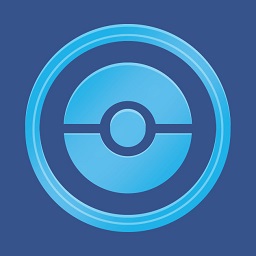




Won't you get band doing this?
If you'll are having trouble doing this look at my tutorial it's way easier 🙂 support and feed back will be great <3
I installed it, but it says to enable mock locations. But there is no mock locations settings. Help?
oh wow wtf im lucky now
Its asking me to intall the new updates?? whats good?
HOLY FUCK I LOVE YOU SO HARD RIGHT NOW!!!!!!!!
in the fake gps 4.6 link where fo I click to download the apk?
I installed just like the turorial and when I catch a pokemon, AR is on then when I try to turn it off the app freezes.
Hey, I can't get my game screen to be like yours, my pokemon go is like if it where zoomed when the screen is set like yours. Can you give me any settings advice for the bluestacks?
Da come parli fai calare il sonno…
ur voice is so fucking annoying
Why my poke stop this black ??
something's bugged with this because every polemon I try to catch it escapes from the pokeball and runs away.. even lvl 10 rattata. any suggestion? They escape every single time.
The PRO version is not free !!!
Does not work for me. The FakeGPS is not verified, and as soon as I open it, it asks for me to buy it, and when I accept, it just does nothing. Please help!
my lucky patcher wont install someone can help?
is this still working on the newest patch?
I use WIn7 and I have no censor, is that OK??? tks
tenho o erro de pegar o pokenon quando vou colocar no modo AR ele trava !!!!
me ajuda
Thanks for the info …
JUST FUCKIN RUINS THE GAME AT ALL….
thanks for the video all the steps were successful. except that when im already in game, my WSAD won't work. my character won't move. HELP PLS 🙁 needed badly
Please help. I reinstalled everything and still can't move.
As of today, v 0.33 is no longer working with bluestacks.
This actually works fine. I was able to play it last night for 6 hours. And when I woke up, I tried to play again but it says GPS Signal not found. I tried to do this again but it always shows up. Any help?
player doesnt move
It doesn´t work with the new Pokemon update…I can´t use WASD. Help please! Thanks
So i actually purchased fake gps through the play store. set it to system app and now it wont launch when i click the "launch app" Help please!
This version of Pokemon GO is no longer up to date. any help on a new release?
game crashes when i try to catch a pokemon
Works perfectly with me ! Thanks buddy! :)
Good video. BUT SPEAK UP! Can't handle all this mumbling
Is there any other way to download a different fakegps? Since I updated the bluestacks it provided me a fakegpsfree but idk if i should trust it
my one and only problem is that the shop won't open (so i can't claim my coins from gyms) any solution?
lucky patcher not working.maybe you can help me.thanks
hello sir, we got problems when playing on Laptop. We followed every instruction but still Failed to detect GPS Location. What could be the possible problem?
Do you need KOplayer?
is this still working?
I am using windows 10 and every pokemon i click, it says error on the top of the screen. Pokestops are working so i don't think i am soft banned so can someone help me.
Was there WASD Walking dude
cant use wasd